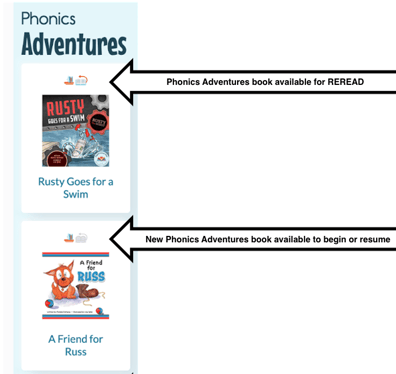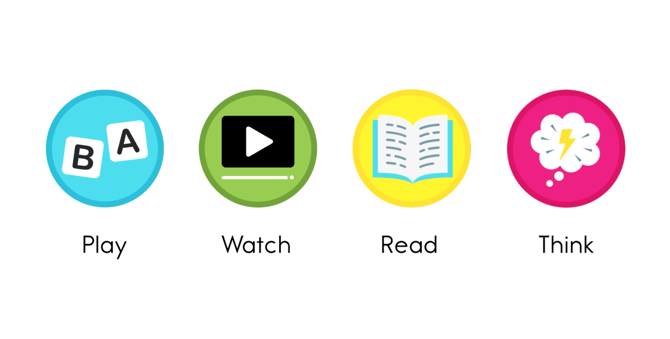How does my student access Phonics Adventures?
To embark on Phonics Adventures, your student will begin by selecting one of the books listed in the Phonics Adventures section of their Student Dashboard. Students can look for the little orange and blue sailboat icon to identify a Phonics Adventures book.

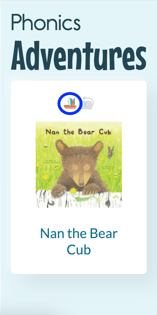
After selecting their preferred Phonics Adventures book, your student will be directed to a brief introductory video explaining the stops that they will make on Phonics Adventures: Play the Games, Watch the Video, Read the Book, and Think about the Story.
The voice-over will end the introduction with a cheerful, "Let's Go!" and the student will be transported into a Phonics Adventures landscape, ready to proceed through the adventure with Daisy on a boat trip with the following stops: Play*, Watch, Read, and Think.
*Some Phonics Adventures Focuses will have two Play stops: one Word Study activity appropriate for their Phonics Adventures Focus and one Learn a Sight Word activity.
The student then automatically starts working on the activities along the Adventure path with Daisy.
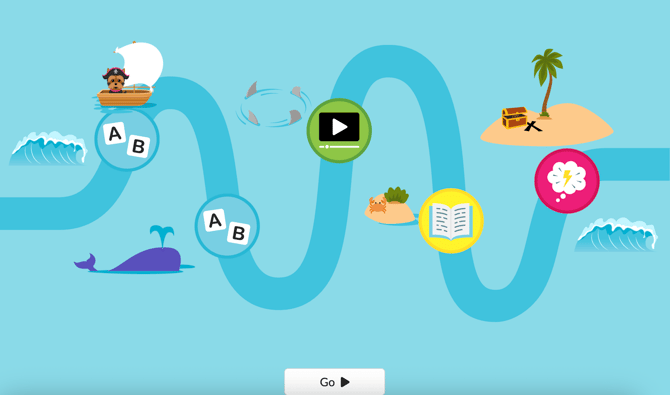
Play the Games
The first stop on Phonics Adventures is Play the Games. By clicking anywhere on the screen, the student will start a Word Study activity appropriate for their Phonics Adventures Focus: Picture Sorting, Making Words, or Make a Big Word. When the student is finished, clicking Done will bring them back to their Phonics Adventures map where Daisy will sail to the next stop. Please note: if the student is at a Phonics Adventures Focus with multiple games, then they will proceed to the Learn a Sight Word activity. Otherwise, the student will progress directly to the Watch the Video stop on the map.
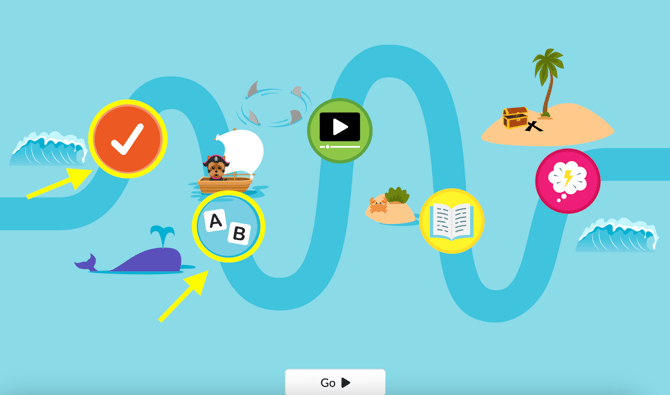
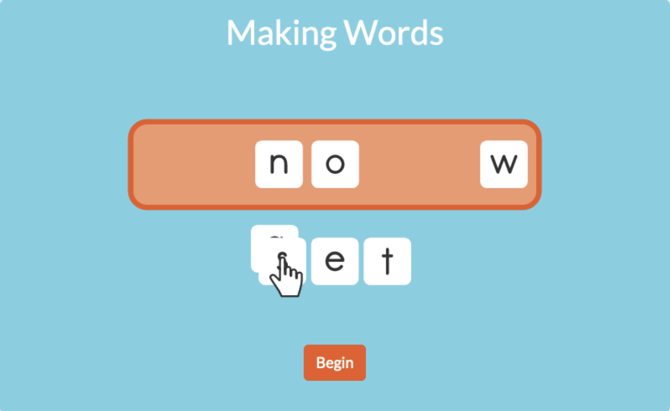
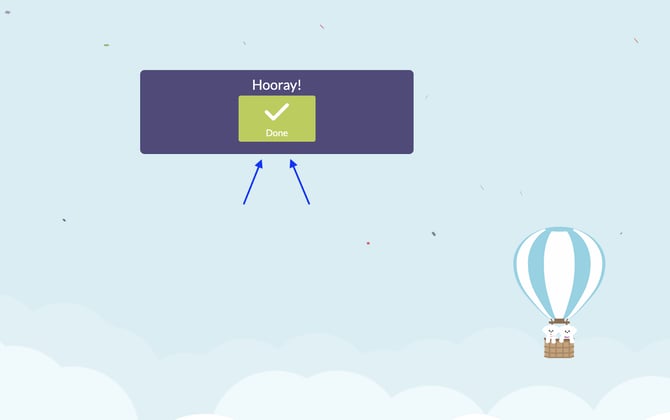
Watch the Video
The next stop on Phonics Adventures is Watch the Video. By clicking anywhere on the screen, the student will watch a video introducing the book. When the student is finished, clicking Done will bring them back to their Phonics Adventures map where Daisy will sail to the next stop.
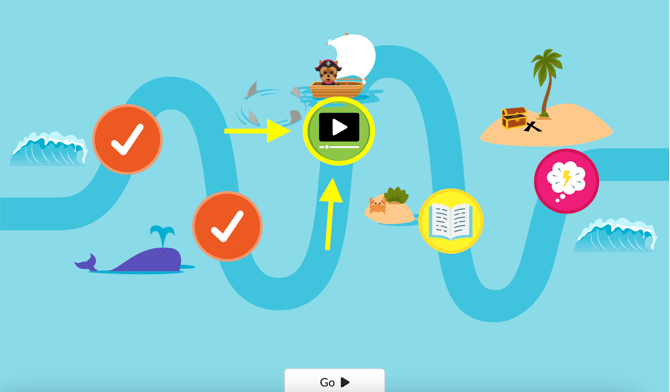
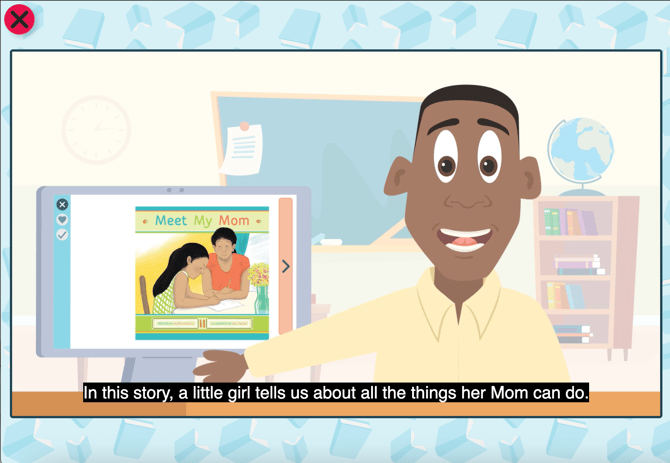

Read the Book with Student Audio Recording Option
When students get to the fourth stop on the path, they will read a decodable book.
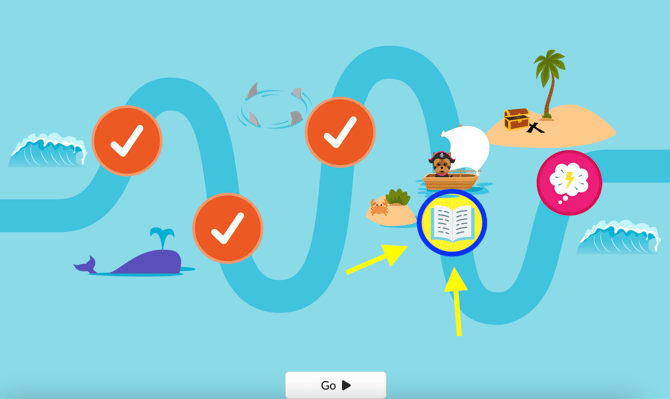
Students have the option to click on the Microphone icon in the top right-hand corner of the screen to record their reading and send the recording to their teacher.
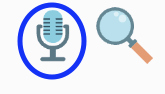
After reading the text, the student will indicate that they’ve finished by clicking Done.
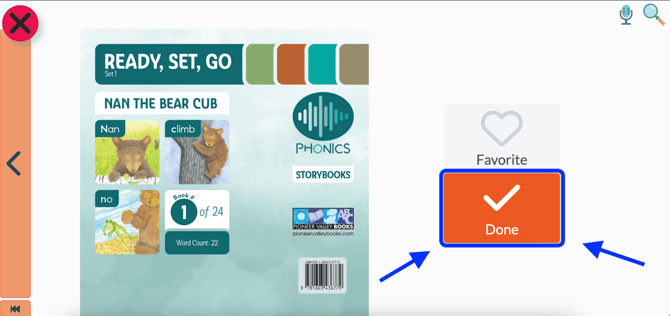
Think About the Story
The last stop is Think about the Story. By clicking anywhere on the screen, the student will start a brief comprehension quiz.
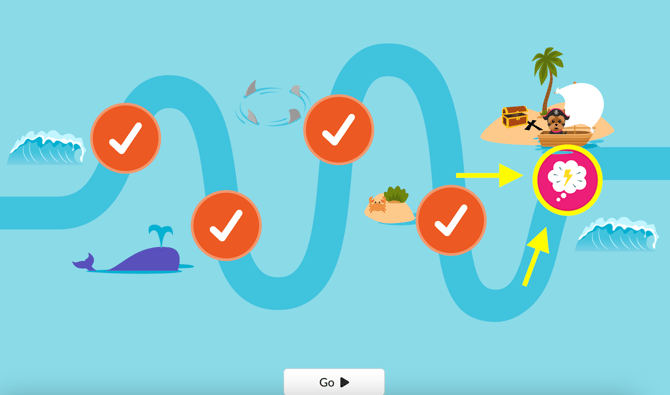
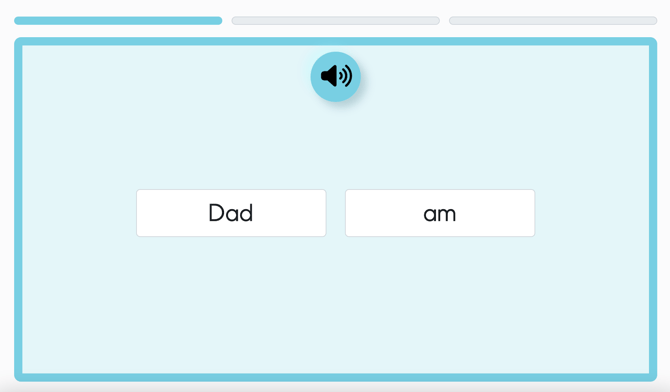
When the student has completed the quiz, they click Done.
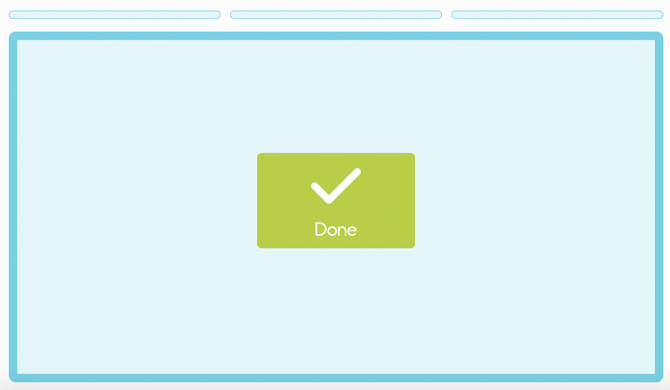
When the student is finished, clicking Done will wrap up the last activity, and Daisy will sail across the screen…off to their next adventure! The student has completed their daily Phonics Adventures activities, and will land back on their student dashboard.
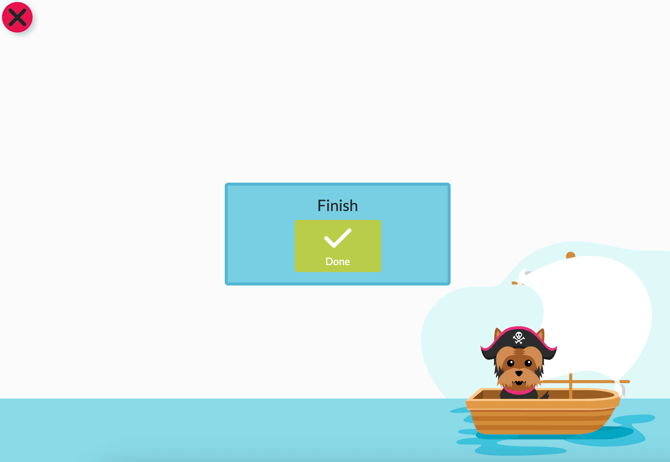
Once the student has read all the books in the Phonics Adventures panel for the day, they can click on Read Next Book, which will take them to their bookshelf where they can choose a book to read.
The Reread
The most recent Phonics Adventures book completed will appear in their Phonics Adventures again the next day so they can read the book again to complete their Phonics Adventure. This book is identified by the Reread icon. The book will be removed from the Phonics Adventures sidebar only once they have reread it. They will also get a new Phonics Adventures book!